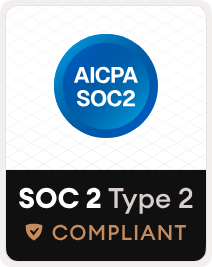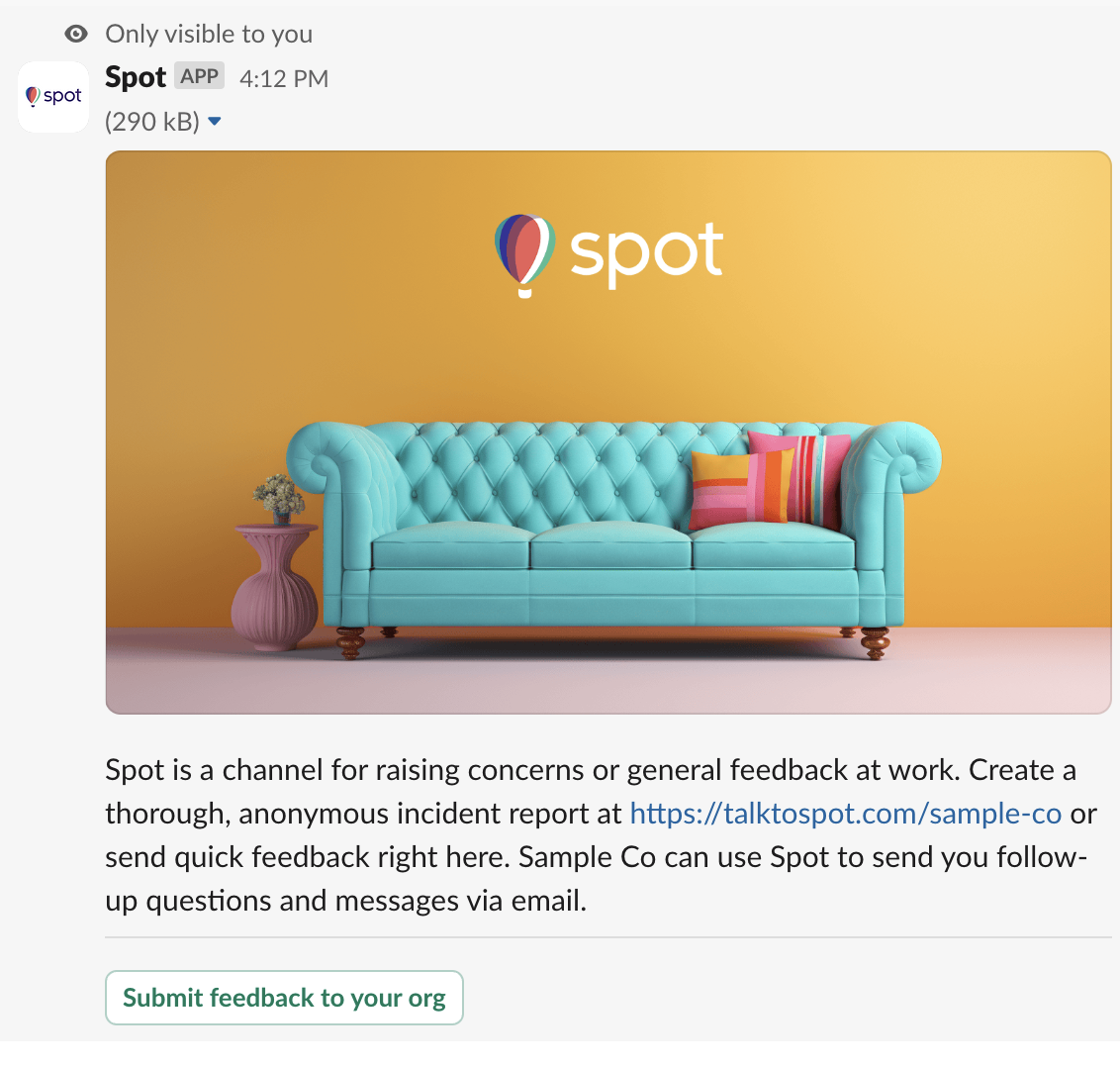
The Spot app for Slack allows your employees to learn about Spot and directly submit quick feedback that will show up as a report in the Spot dashboard.
Learn more about Spot.
Installation
1. Sign in into the dashboard at admin.talktospot.com and select Case Management > Integration for Slack in the navigation bar.
2. Click the Add to Slack button.
3. All done!
The Spot app should now show up inside Slack.
Usage
Employees can interact with the Spot app for Slack by either opening the app inside Slack or by typing /spot. When typing the /spot command, the bot will respond with informations on how to access Spot and also provides a direct way to submit quick feedback to your organization.
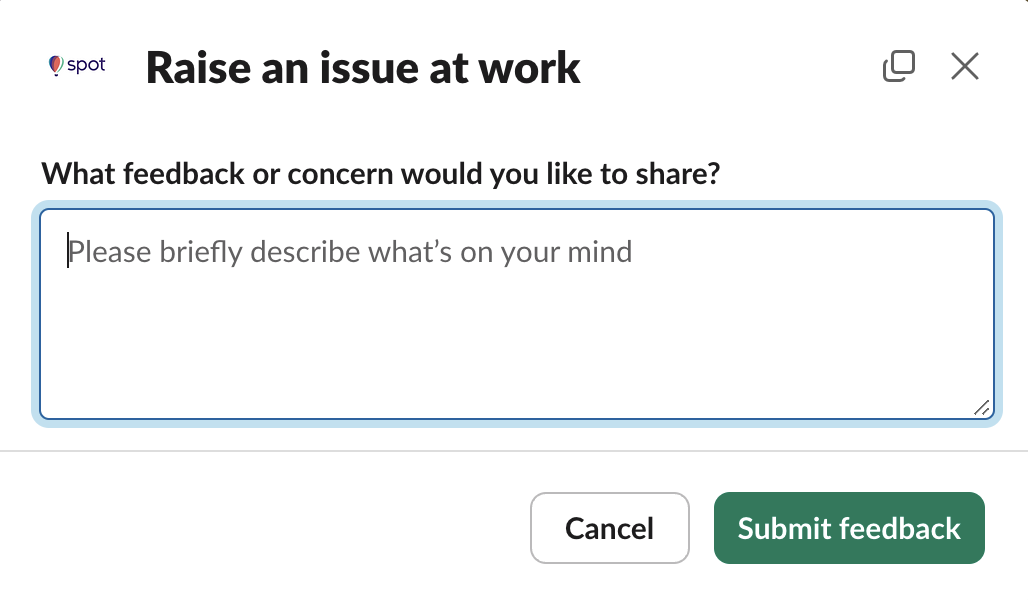
If you're looking for a way your administrators can receive notifications about incoming Slack reports, follow this setup guide.
Open the channel where your admins would like to receive Spot dashboard notifications and click on the channel name to view channel details.
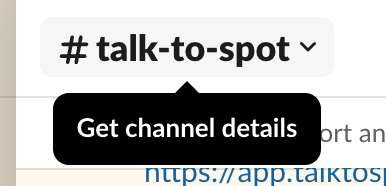
Select the Integrations tab and click Send emails to this channel.
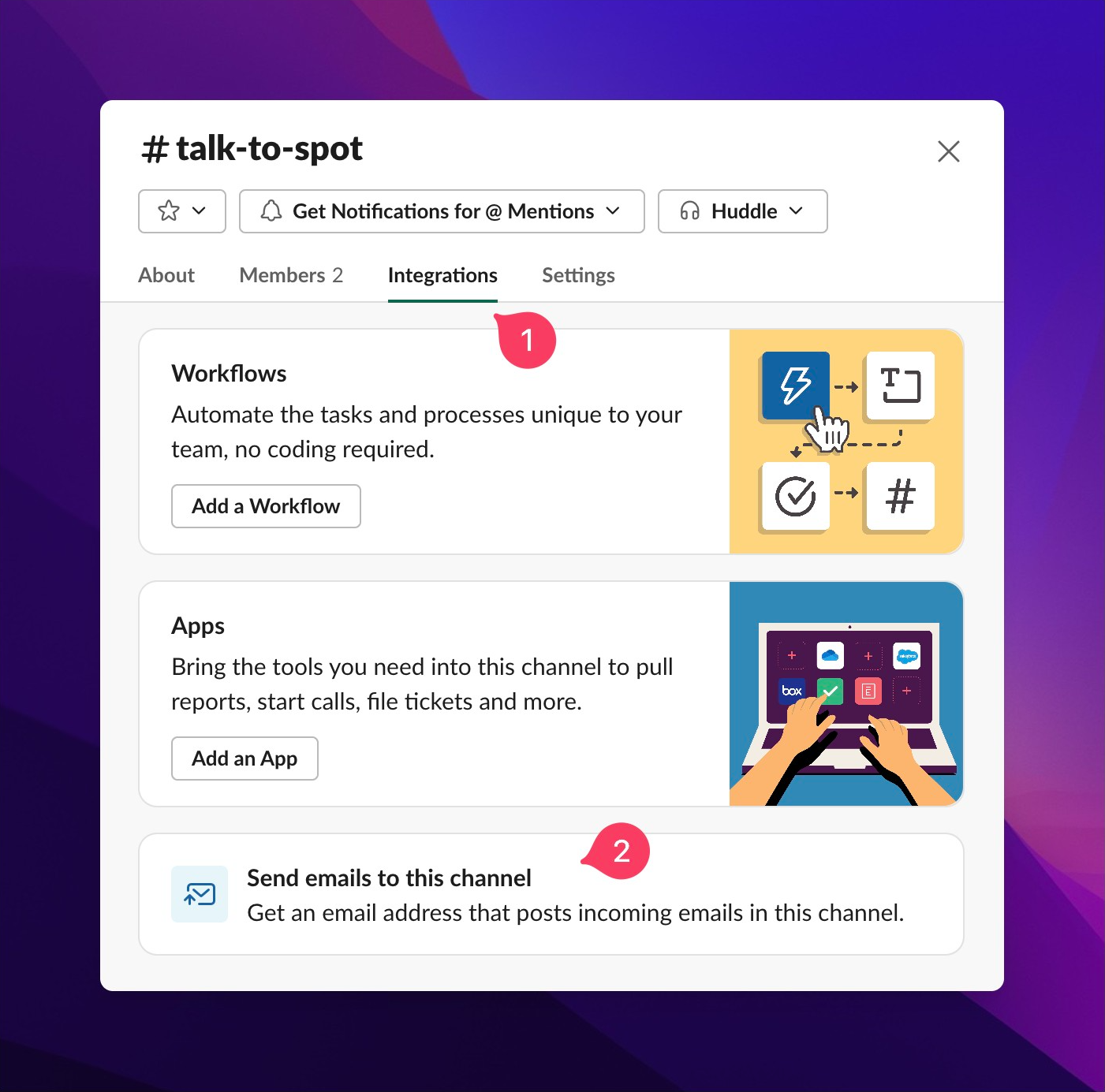
Click Get Email Address and copy the generated email address.
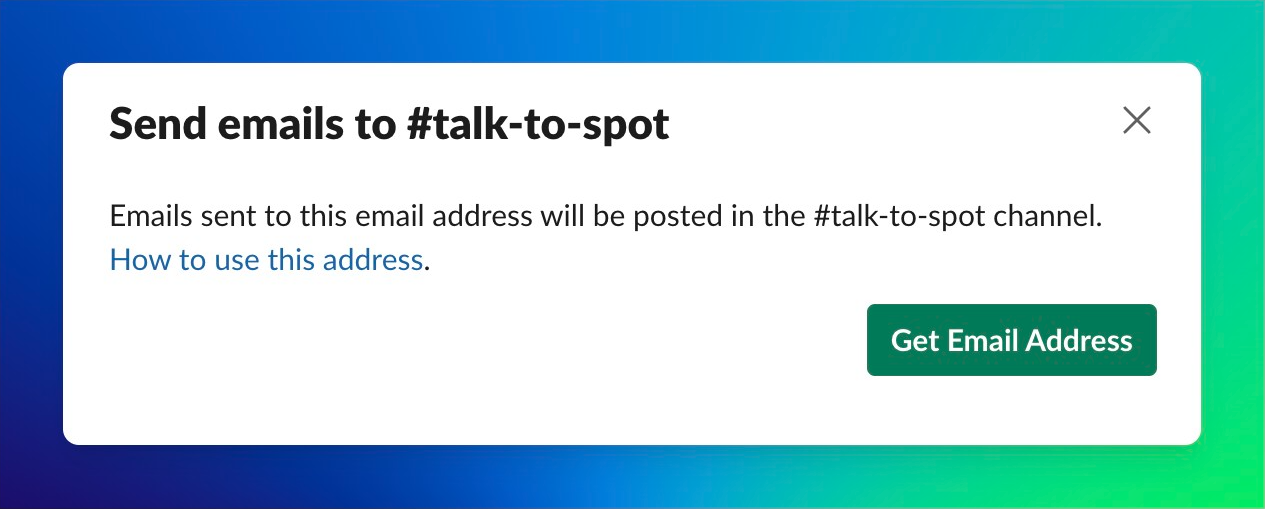
In your Spot dashboard, go to Settings > Notifications and add the generated email address as a new group email address.
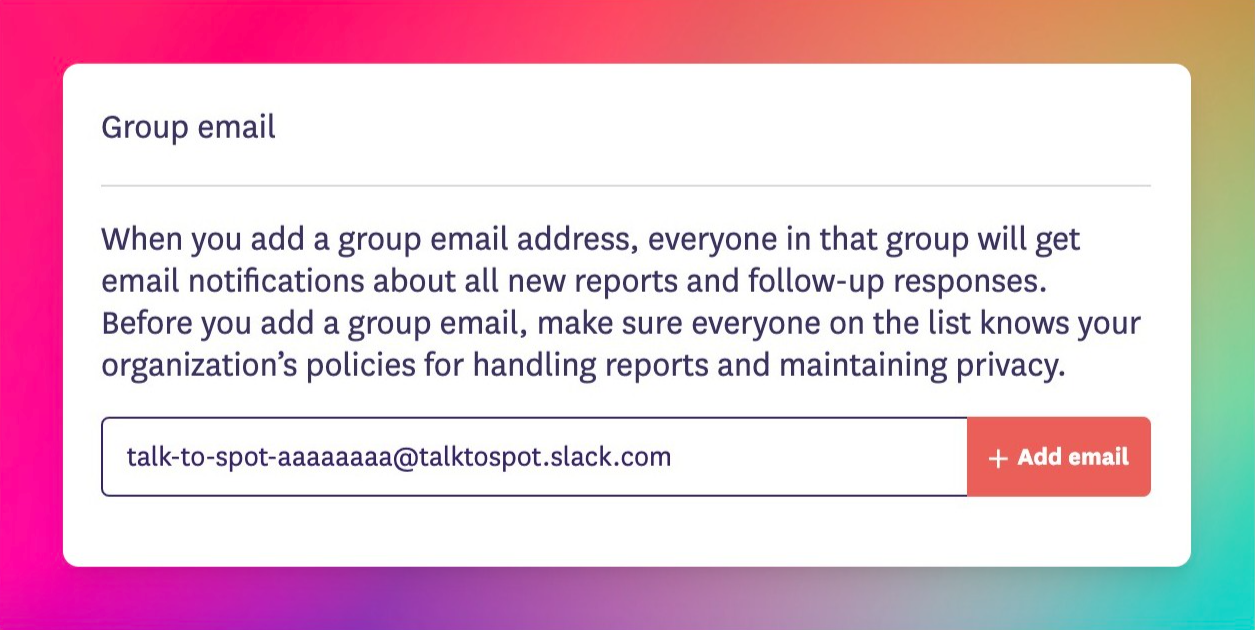
That's it. You'll now receive admin notifications of new reports, follow-up responses, and other report activity in that channel. You can also add more channels using the same steps.